Instructions for the new Finnish Designers platform

Welcome to update your profile on the finnishdesigners.fi. In this article, we have collected essential instructions for using the new site.
Sign in
- When you log in to the service for the first time, you must first go to change your password on the ornamo.fi website. Enter your email address and follow the instructions you receive in your email
- After that, log in to Finnish Designers with your email address and the password you just created.
- If you want to change your password, you can do so on the ornamo.fi member page, in which case both passwords changes.
After these steps, finnishdesigners.fi will use the same credentials as the ornamo.fi member pages, meaning you can log in to both sites with the same credentials. If you want to change your password, you can do so on the ornamo.fi member page. If you have forgotten your password, set a new password here.
After logging in, the site directs you directly to the dashboard, where you can find all the important content on the left-hand side panel:
- My Profile FI: Edit and publish your designer profile in Finnish.
- My Profile EN: Edit and publish your designer profile in English.
- Portfolio: Add, edit, and publish your work samples. All published work samples will automatically appear on your profile page.
- Events: Add, edit, and publish events. The events will be displayed on the events list page.
Create your profile
After logging you can edit your profile from the dashboard, where you can find My Profile FI and My Profile EN. If you are in your own profile, you can edit the page by clicking “Muokkaa omaa profiilia” (Edit my profile) in the top left corner or by navigating back to the dashboard from “Finnish Designers”.
Profile picture
Upload a profile picture with a size of 849 x 849 pixels. Having space around the object in the picture is good because the search listing crops the pictures. You can import the image either by dragging the image from the files or by clicking “move”.
In the future, you will find the imported images by opening the media library on the platform.
Scaling an image in the media library
When an image is selected in the media library, you will find the “Edit Image” option on the right side. By clicking on it, you can scale the image to the desired size.
Details
Job titles, locations and skill levels are selected from the bar on the right side of the editing view. The primary job title is shown in the search listing.
Upload a brief introduction text about yourself, describing your primary expertise. You can copy and paste the text onto the platform.
Once you are ready to publish your profile, select “Publish”. You can save a draft by choosing “Save Draft”. Note that the layout is not exactly the same in the editing view as in the published page. You may preview the page before publishing.
Social media links
Social media links: In the profile, you will find dedicated sections for social media links. Copy the link to your desired social media profile from the browser and paste it into the corresponding field. The website will take care of the rest! Note that you can you add only one link to one designated slot, otherwise the block will break. You can add more links to the description-block.
Translations
The platform is bilingual, and there is an option to publish all desired content in English as well. Translations need to be done manually for all content; the website does not automatically generate translations.
To create another language version of your profile, go to the top right corner, enter your name in the field, and click the plus sign. This way, the profiles will be linked to each other!
You can obtain a direct copy of the page you’ve created by selecting the “Content duplication” option. This will automatically transfer the added links and information to the other version.
You can also edit your profile after logging in from the dashboard, where you will find ‘Oma Profiili FI’ (Your Profile in Finnish) and ‘Oma Profiili EN’ (Your Profile in English)
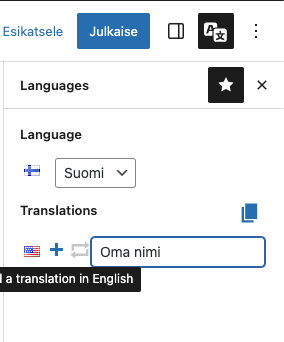
Work samples
You can add and edit work samples from the left menu in the dashboard, under ‘Work Samples.’
Please always include a title, for example, the name of the work, when adding a work sample. Work samples without a title may be removed.
In the Work Sample section, you can showcase your skills through your references. Each work sample can have one image uploaded, in landscape format, with dimensions of 1305×871 pixels. You can include up to 500 characters of text for each work sample. The process for adding links is the same as adding a link to your profile; you’ll find instructions for that below.
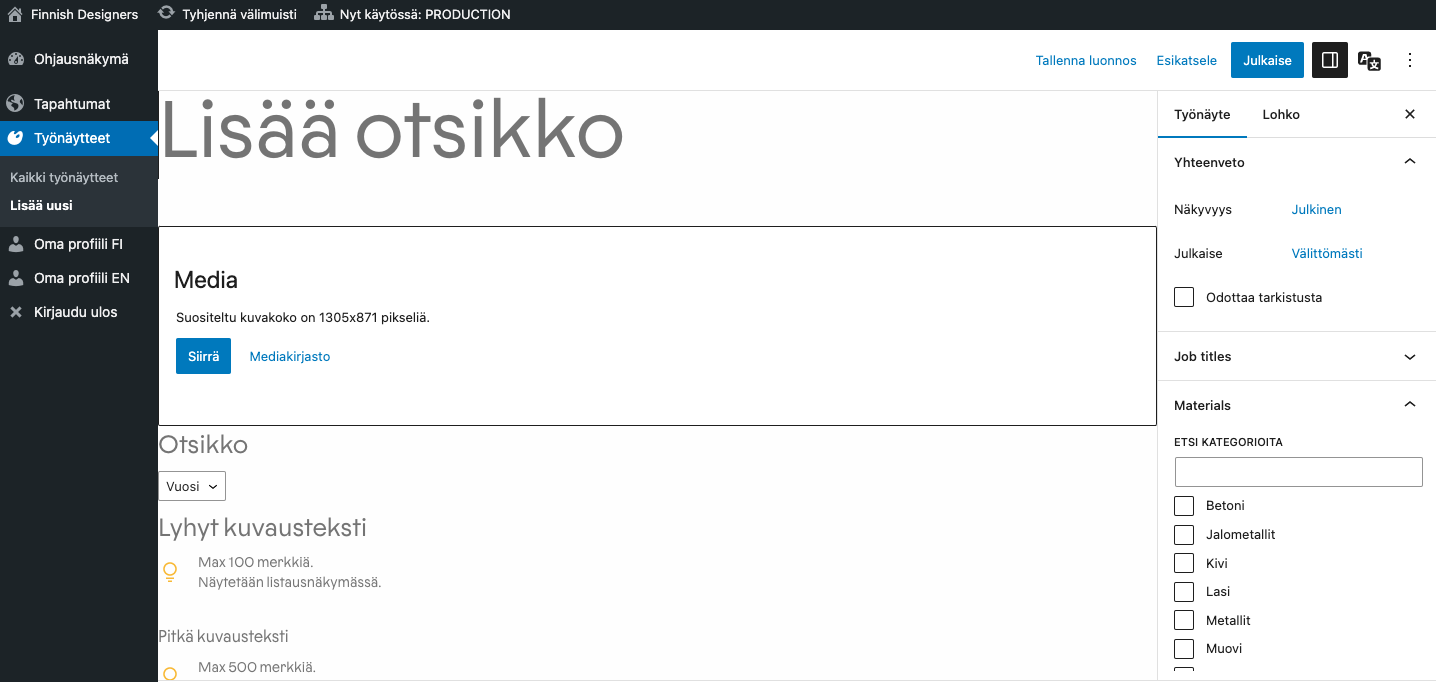
When creating a new work sample or event, they will be added to the Finnish language version of the site. If you want to create English versions of these work samples or events, you can translate the content in the list view by clicking the “+” icon on the respective row of the work sample or event. At the end of the row, in its own column, you will see a flag indicating the language version that the content is created in (Finnish/English).
Events
You can create a new event by selecting “Tapahtumat” (Events) on the left side of the control panel.
The event page has ready-made areas to which content can be created:
- The top link button is intended for a link that leads to registration. Only add it if your event has registration. The button will not appear on the event page if the field is not filled out.
- The organizer, location and time are shown in the event listing
- Add an image to the event, which appears both on the event page and in the event listing. Use a landscape image as the event image. The recommended aspect ratio is 3:2. If you use a different aspect ratio, it is good to have space around the object, as the images are limited in the search listing.
- Write a free-form description for the event
- Location and event type help the user find your event on the search page, so define them on the right side.
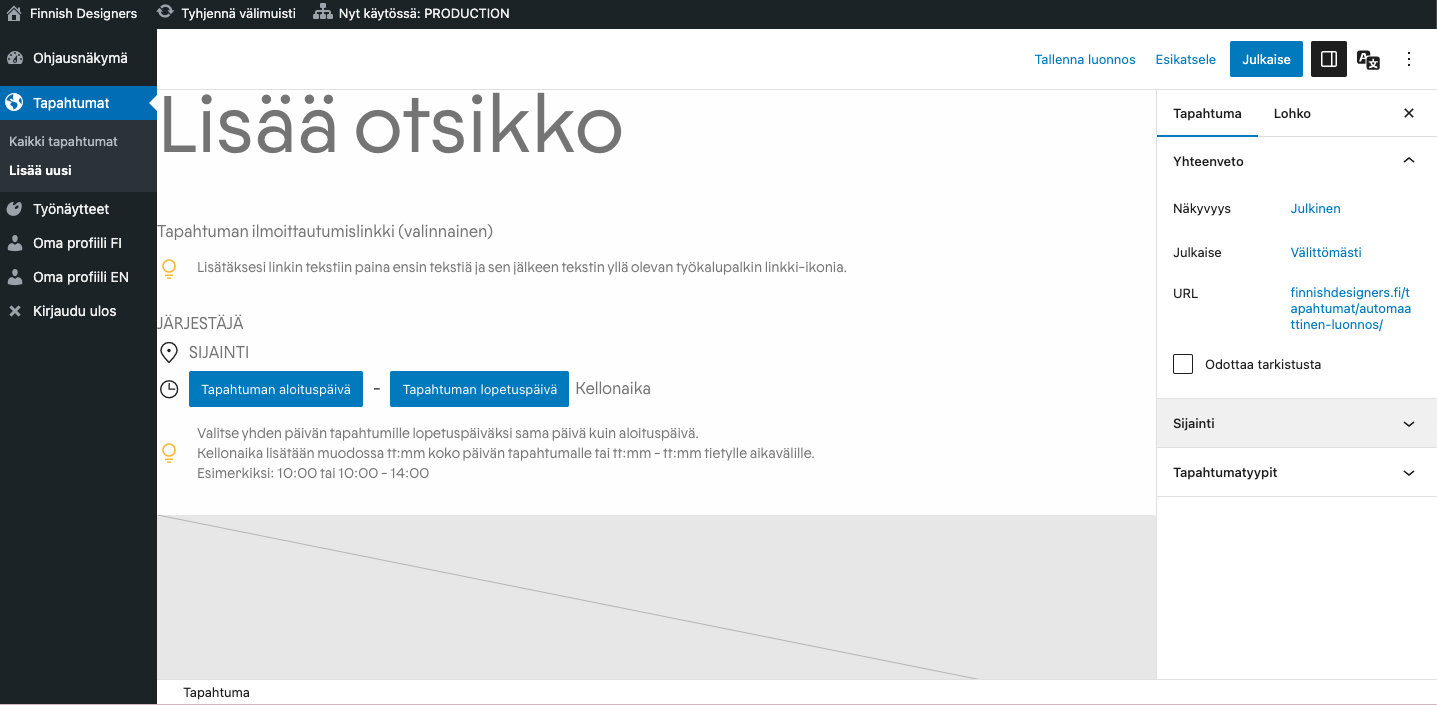
Design Jobs
The Finnish Designers page has compiled open job positions in the field of design. There are two types of announcements:
- Free Announcement: The announcement will be displayed in the Design Jobs section of FinnishDesigners.fi.
- Promoted Announcement, €520: You can purchase additional visibility for your recruitment announcement. The price for a paid announcement is €520 per announcement, and it includes:
- Promotion of the announcement to the top of the job listings.
- Inclusion of an image or logo in the Ornamo member newsletter.
- Visibility on Ornamo’s LinkedIn and Finnish Designers Instagram.
Both types of announcements are submitted through the same form, and at the end, you can choose which option to go for.
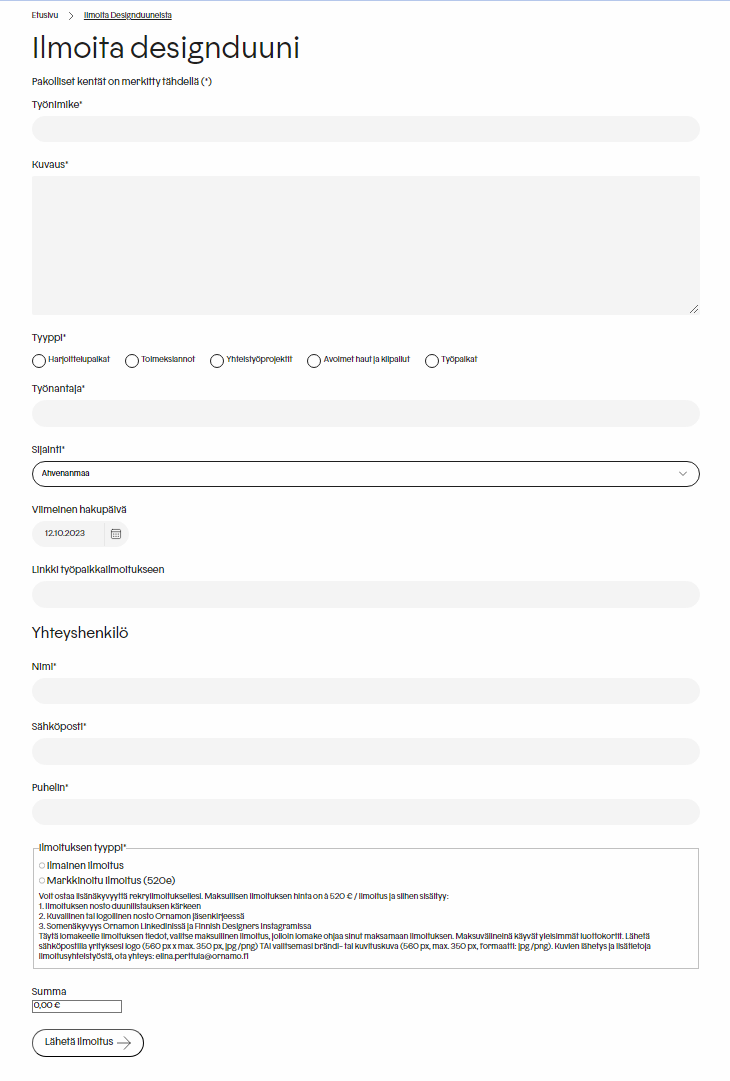
You can find more detailed instructions for a promoted announcement on the form and at the following address: finnishdesigners.fi/en/design-jobs/
Fill in the required fields on the form and click ‘Submit Announcement.’
We’ll take care of the rest!
Need more assistance?
If you face any issues with the page, do not hesitate to contact us: finnishdesigners(at)ornamo.fi
You can also book a personal counselling appointment (15 min) from our calendar.
